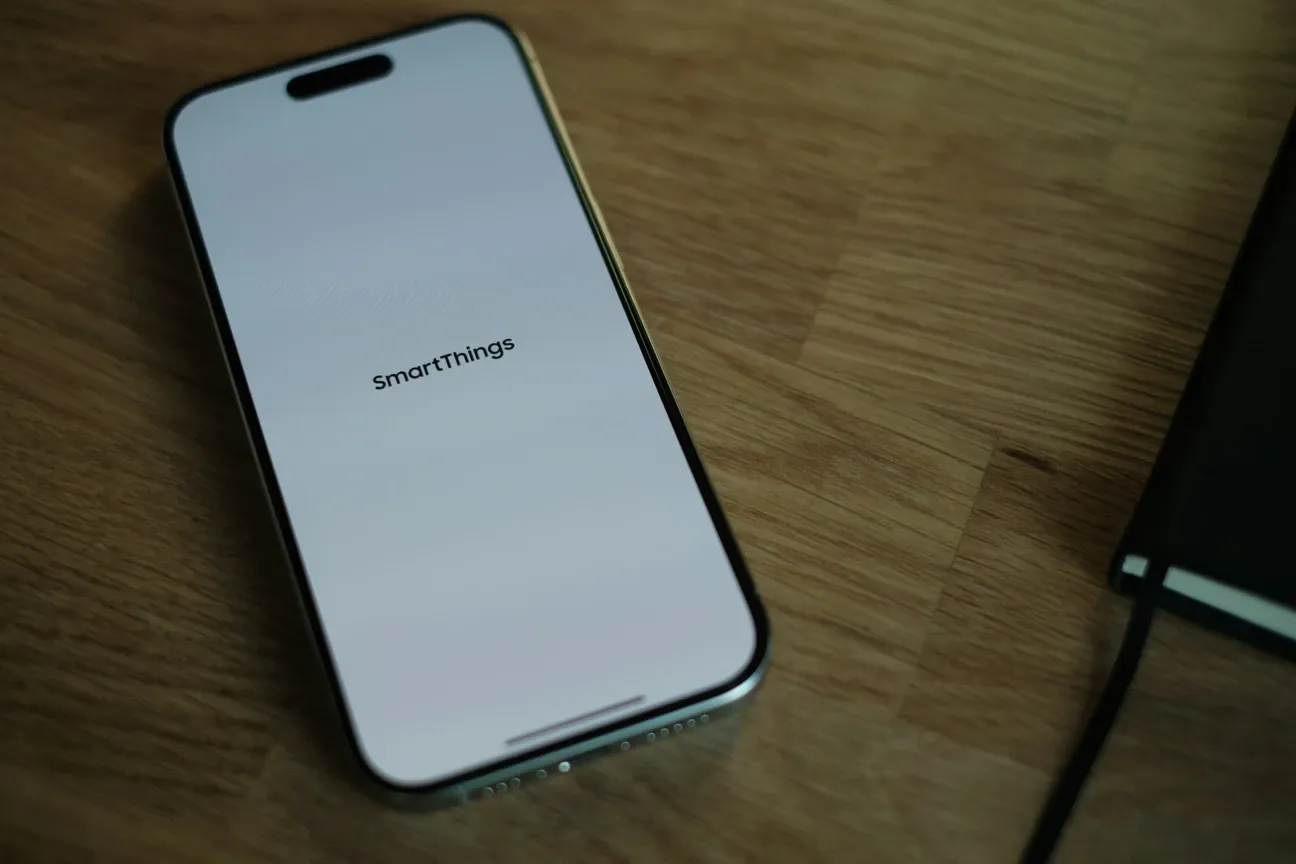SmartThings by Samsung has become a widely used platform for smart home automation, connecting various devices like lights, locks, thermostats, and cameras. While SmartThings can make managing your home effortless, it’s not uncommon to encounter occasional technical glitches. If you’re facing problems like connectivity issues, device pairing difficulties, or automation not working, this guide provides the troubleshooting steps you need. Here are some tips and fixes to help resolve common SmartThings issues in 2024, ensuring your smart home runs smoothly.
Common SmartThings Issues
Here are some of the most frequently reported SmartThings issues:
- Devices not connecting or staying connected
- Automations not triggering properly
- App sync issues or device states not updating
- Problems with Z-Wave or ZigBee device pairing
- Lag in response times or delayed commands
- SmartThings Hub offline
Each of these problems has a solution, and in most cases, you can troubleshoot them on your own without much hassle. Let’s take a closer look at each issue and how to fix it.
1. Devices Not Connecting or Staying Connected
One of the most common issues with SmartThings is device connectivity. Devices may fail to connect during setup or may frequently disconnect, causing inconvenience and interruptions.
How to Troubleshoot Connectivity Issues:
Check Wi-Fi Signal Strength: Ensure that your SmartThings Hub and all connected devices have a strong Wi-Fi signal. If you have weak connectivity, consider moving your router closer or adding a Wi-Fi extender to improve signal coverage.
Restart Your Devices and Hub: Power cycling often resolves connectivity issues. Turn off your device and SmartThings Hub for about 10 seconds, then turn them back on and reconnect.
Update Firmware: Check the SmartThings app for any pending firmware updates for both your devices and hub. Updating to the latest firmware can fix known issues and improve connectivity.
Reduce Interference: Devices like baby monitors, microwaves, or cordless phones can interfere with smart home signals. Try placing your hub and devices away from these sources to minimize interference.
Verify Network Compatibility: Ensure that your SmartThings Hub and devices are connected to the same network (typically a 2.4GHz network) for seamless communication.
2. Automations Not Triggering Properly
Automations are central to a SmartThings setup, allowing your devices to work together. If your automations aren’t triggering as expected, you may need to adjust your settings or troubleshoot the automation flow.
Tips to Fix Automation Issues:
Double-Check Trigger Conditions: Open the SmartThings app and review the automation trigger conditions. Ensure they are set correctly (for instance, based on time, location, or device status).
Restart the SmartThings Hub: A quick reboot of the hub can often fix automation glitches. Disconnect it for 10 seconds and reconnect it to reset.
Recreate the Automation: Sometimes, simply deleting and recreating the automation can resolve the issue. Set up the automation from scratch, ensuring all conditions and actions are correct.
Check Device Availability: Make sure the devices involved in the automation are online and functioning. If a device is offline, the automation may fail to trigger.
Update the App: Ensure your SmartThings app is updated to the latest version. Sometimes, app updates include bug fixes that improve automation reliability.
3. App Sync Issues or Device States Not Updating
If your SmartThings app is not updating device statuses in real-time or syncing properly, it can be challenging to monitor your smart home.
How to Resolve App Syncing Problems:
Force Close the App and Reopen It: Sometimes, a simple restart of the app can fix sync issues. Force close the SmartThings app on your smartphone, reopen it, and check if the statuses update.
Clear App Cache: For Android users, go to Settings > Apps > SmartThings > Storage and clear the cache. This can resolve sync issues by clearing stored data.
Log Out and Log Back In: Log out of your SmartThings account within the app and then log back in. This can refresh your connection to the SmartThings cloud.
Check Internet Connection: Ensure your phone is connected to a stable internet connection. Poor Wi-Fi or cellular service may cause syncing issues.
Restart Your Hub: If device states are not updating across the app, a hub restart may resolve communication issues between the app and devices.
4. Z-Wave or ZigBee Device Pairing Problems
SmartThings supports both Z-Wave and ZigBee protocols, but pairing devices using these protocols can sometimes be tricky. If you’re having trouble pairing a new device, here’s how to troubleshoot.
How to Troubleshoot Pairing Issues:
Place Devices Close to the Hub: During pairing, ensure your Z-Wave or ZigBee device is within close proximity to the hub. Once paired, you can move the device to its desired location.
Perform a Network Repair: For Z-Wave devices, run a network repair to identify and resolve connection issues. Go to Settings > Z-Wave Utilities > Repair Z-Wave Network in the SmartThings app.
Reset the Device: If pairing fails, reset the device to factory settings. Follow the device’s user manual to initiate a reset and try pairing again.
Check Device Compatibility: Some Z-Wave or ZigBee devices may not be fully compatible with SmartThings. Check the SmartThings website or your device manual for compatibility confirmation.
Update Device Firmware: If your device has its own firmware updates available, install them to ensure compatibility with the SmartThings hub.
5. Lag in Response Times or Delayed Commands
A common complaint with SmartThings is lag or delays when executing commands, especially in larger smart home setups. Here are some ways to minimize lag.
Reducing Lag and Improving Response Times:
Minimize Devices on the Same Network: If you have many devices connected, your network may experience delays. Limit non-essential devices or upgrade to a higher-bandwidth router.
Use Wired Connections: If possible, connect your SmartThings Hub directly to the router via Ethernet. Wired connections are faster and more stable than wireless ones.
Limit the Number of Automations: Running many automations simultaneously can cause lag. Reduce unnecessary automations or try scheduling them at different times.
Reboot Your Router Regularly: Frequent reboots can improve network performance by clearing congestion. Schedule a weekly reboot if you notice consistent lag.
Optimize Device Placement: Keep devices that frequently communicate with each other in closer proximity to the hub for faster response times.
6. SmartThings Hub Offline
If your SmartThings Hub is frequently offline, it can disrupt your entire smart home system. Here’s how to troubleshoot an offline hub.
Steps to Get Your Hub Back Online:
Check Power and Ethernet Cables: Make sure the power and Ethernet cables are securely connected. A loose connection can cause the hub to go offline.
Restart the Hub: Disconnect the hub for 10 seconds, then reconnect it. This may re-establish the connection to your network.
Check for Outages: Sometimes, server-side issues can cause SmartThings hubs to go offline. Check the SmartThings Status page to see if there’s a system-wide issue.
Assign a Static IP Address: Some users find that assigning a static IP address to the SmartThings Hub improves its reliability. This can be configured within your router settings.
Firmware Update: Ensure the hub firmware is up to date. You can check for updates in the SmartThings app under Hub settings.
Conclusion
While SmartThings provides a robust platform for home automation, occasional issues are inevitable. Fortunately, most of these common problems have straightforward solutions that don’t require technical expertise. Whether it’s connectivity problems, app syncing issues, or automation glitches, following these troubleshooting tips will help keep your smart home functioning smoothly. Remember to keep your devices updated, restart your hub when needed, and monitor your Wi-Fi signal strength to maintain a seamless SmartThings experience in 2024. With these fixes, you can enjoy a more reliable and responsive smart home system year-round.